After installing Launchy, you can bring up the search box by pressing Alt-Space:
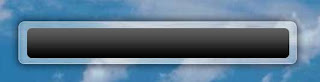
I don't really like the hot key Alt-Space since I always use it to invoke the System menu of the active window. (Side note: using the System menu, you can restore, minimize or maximize the active window, very handy).
So, the first thing I did was to change the hot key to Ctrl-Space, which isn't really used by any well-known application. To do this, right click on the border of the Launchy search box and select Hotkey:
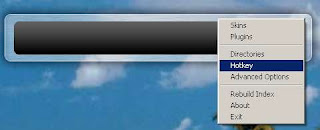
Then, select CONTROL and Space in the first and second drop down menus and press OK:
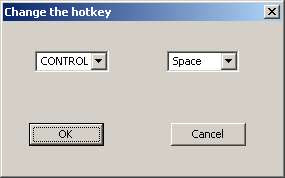
Of course, you can select any key combination you prefer.
Alright, now you can type in any keyword to look for a program you want to start and Launchy will try to guess what you want. For example, as soon as you type "fir", Launchy will think that you want to launch Firefox:
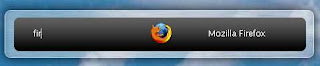
If that isn't what, you can pause typing and Launchy will display a list of options for you to choose:
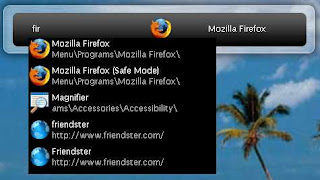
As you can see Friendster from the options, Launchy also indexes your Firefox bookmarks by default (this is because of the Foxy Plugin which you can disable by going to Plugins on the right-click menu and unchecking Foxy).
You can change the skin of the Launchy search box by selecting Skins on the right-click menu. My favorite skin is Aero Soft:

Another feature I like so much is the built-in calculator of Launchy. Instead of using the Windows Calculator, now you can calculate something like 123.48 + 15.89 - 125.78 with Launchy:

The nice thing about this calculator is that it'll display the result immediately based on your current equation. With this feature, I can see the intermediate results of a long stream of calculations.
If you're an advanced user, you'll love the Runny Plugin: you can create aliases for any command! For example, you can create a an alias to search on YouTube. Let me show you how to do this :)
First, select Plugins on the right-click menu. Then, select Runny and click the button Plugin Options:
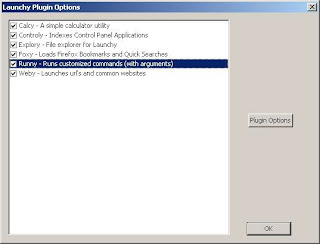
On the Running Options windows, enter a keyword in the Command Name input box, such as "yt" (for some reason, "y" is reserved for Yahoo, so don't use it for YouTube). Then, put the following string in the Execute input box:
http://www.youtube.com/results?search_query=$1
(If you're curious, $1 stands for the first argument of the command. You can read more about it in the Readme PDF file that comes with Launchy)
Click the Add button and then click OK. Now, you can search for any video on YouTube with Launcy! For example, I can do this to search for videos related to Eason:

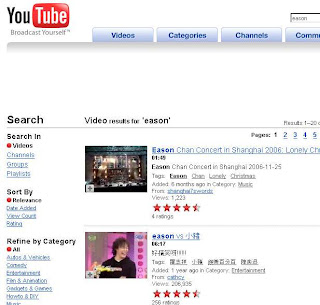
Launchy can also index files in certain directories on your computer and let you find them quickly. Since I'm using Google Desktop for this purpose, I've not tried that feature yet. Let me know what you think if you try it :)
No comments:
Post a Comment
Note: Only a member of this blog may post a comment.