If you use Firefox, you actually don't need to go to the websites themselves to conduct a search; instead, you can add a keyword for any search box on any website. Let's see how I add a keyword for Amazon search.
First of all, go to the Amazon and right-click on the search field:
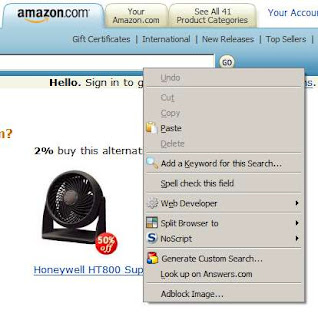 Select the option "Add a Keyword for this Search..." and you will see the following dialog box:
Select the option "Add a Keyword for this Search..." and you will see the following dialog box:
You can enter anything for Name, such as "Amazon Search". For Keyword, that will be the combination of letter(s) you need to type before your search term(s) in the address bar. Let's put a value of "az" here. Now, you can search for a product at Amazon in the address bar like this:
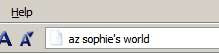

Cool feature right? You can add as many keywords for the search engines you use everyday, such as "m" for Google Maps, "yt" YouTube, "w" for Wikipedia, etc. Use your imagination :)
Related Post: Go To Your Favorite Websites Quickly with Firefox Keywords
No comments:
Post a Comment
Note: Only a member of this blog may post a comment.