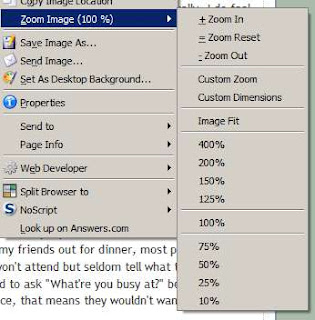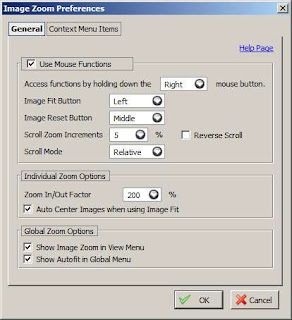When there's wind, the rods will collide with each other and produce some interesting sounds:
The sounds make me think of the Zen garden somewhere else in the park:


I think that this kind of stuff can really clear up one's mind sometimes... :)




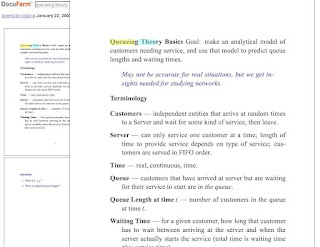
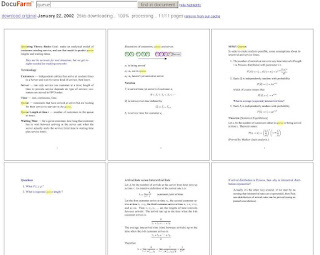
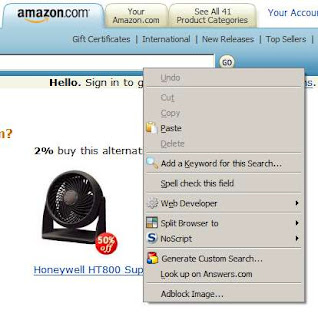 Select the option "Add a Keyword for this Search..." and you will see the following dialog box:
Select the option "Add a Keyword for this Search..." and you will see the following dialog box:
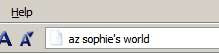


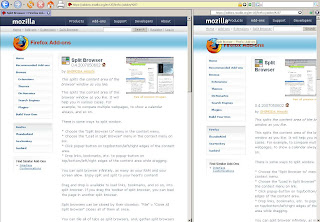
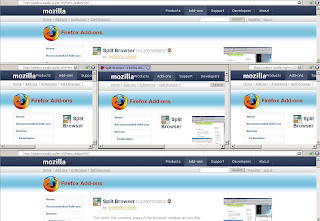
 One thing I would change the configuration of Split Browser is to make the split button not to appear during normal time:
One thing I would change the configuration of Split Browser is to make the split button not to appear during normal time: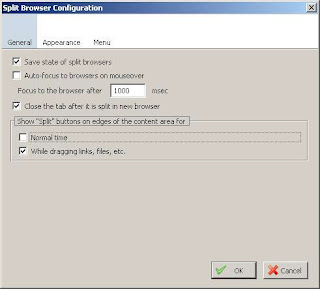
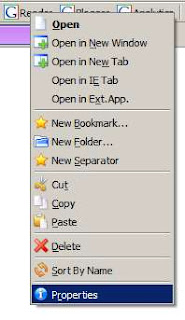 Then, type a keyword that's easy to remember in the Keyword field. I read feeds using Google Reader everyday so I make the keyword as short as possible: "r"
Then, type a keyword that's easy to remember in the Keyword field. I read feeds using Google Reader everyday so I make the keyword as short as possible: "r"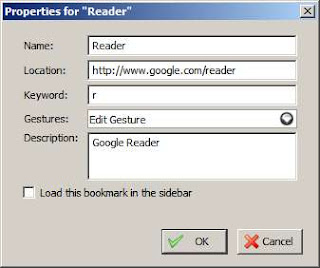
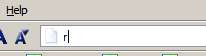
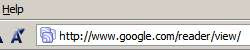
 Here's bigger shot of one of them:
Here's bigger shot of one of them: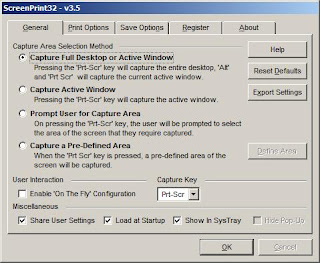

A physics professor claims in court that the reason he went through the red light (wavelength = 650 nm) was that, due to his motion, the red color was Doppler shifted to green (wavelength = 550 nm). How fast was he going?Carrying out the calculation using the formula (f' = observed frequency, f = original frequency, v = speed the professor was going, c = speed of light (around 3 x 108 m/s),
f' = f [(1+v/c)/(1-v/c)]1/2If he managed to drive at that speed, he will get away from both the red light ticket and the speeding ticket since people will be more interested in finding out what car he was driving :)
c/550nm = c/650nm x [(1+v/c)/(1-v/c)]1/2
...blah blah blah...
v = 4.96(107) m/s = 110 million miles/hour