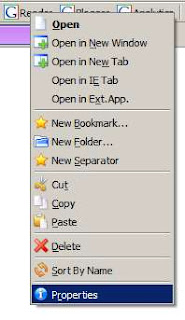 Then, type a keyword that's easy to remember in the Keyword field. I read feeds using Google Reader everyday so I make the keyword as short as possible: "r"
Then, type a keyword that's easy to remember in the Keyword field. I read feeds using Google Reader everyday so I make the keyword as short as possible: "r"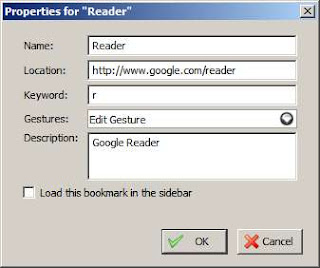
After clicking OK, I can now enter "r" in the location bar to go to the Google Reader homepage:
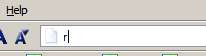
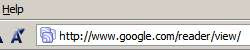
Combining with the Firefox keyboard shortcut for opening a new tab (Ctrl-T), this is a much quicker way to go to your favorite websites compared to clicking bookmarks. It also is better to your wrist and shoulder ergonomically to avoid using the mouse as much as possible :)
No comments:
Post a Comment
Note: Only a member of this blog may post a comment.