After installing it, go to Start->All Programs->ScreenPrint32 v3->ScreenPrint 32 v3 to invoke the preferences window:
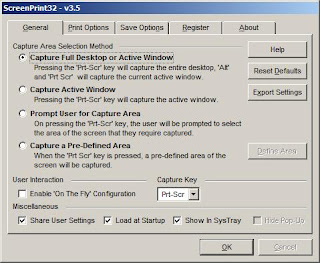
My favorite setting is to check the radio button for Prompt User for Capture Area and the checkbox Enable 'On The Fly' Configuration. Checking Prompt User for Capture Area lets you select a certain area of the screen to capture and checking Enable 'On The Fly' Configuration lets you decide whether you want to
- Capture the full screen
- Capture the active window
- Capture a portion of the screen

Remember to make sure that <Disabled> is selected in the Printer drop down box. Otherwise, the image will be sent to whatever printer you select, which is usually not what you want to do. (Of course, do select a printer if you want to print the screenshot) If you want to save the screenshot as an image file (such as JPEG), you should check the checkbox Save Captured Area to Disk. You can save the image in the following formats
- GIF
- PNG
- BMP
- JPG
No comments:
Post a Comment
Note: Only a member of this blog may post a comment.