After installing it, you can drag a tab to any split button on the side to load it in a split window. For example, the right split button looks like this:

After dragging a tab on it, your browser content area will look like the following:
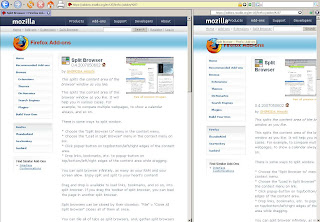
You can then move the split bar in the middle to adjust how much area you want to give to each website. If you like, you can further split the browser content area, such as this :P
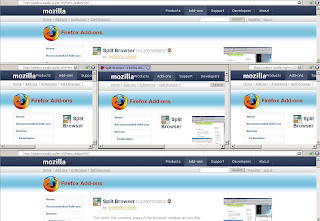
In addition to the browser tabs, you can also drag any hyperlink on the split button to load the targeted website in a split window. If you don't feel like dragging, you can right click and bring up the context menu to do the splitting:
 One thing I would change the configuration of Split Browser is to make the split button not to appear during normal time:
One thing I would change the configuration of Split Browser is to make the split button not to appear during normal time: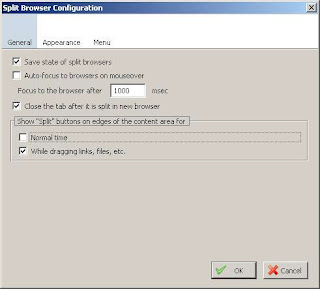
If you don't uncheck this checkbox, the split button will appear when you're scrolling with the scroll bar, which is a little bit annoying.
Enjoy splitting :)
No comments:
Post a Comment
Note: Only a member of this blog may post a comment.